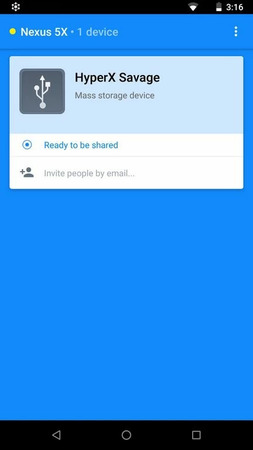What is USB over IP software? USB over IP software is a solution for sharing USB devices over TCP/IP network and making them available for use on the remote computers.
Share USB over TCP/IP with the reliable utility
FlexiHub provides an advanced USB via IP sharing system which will help you to connect USB devices across the TCP/IP network and turn your computer into a USB to IP server.
FlexiHub helps sharing USB devices over IP, and the other way around – you can connect devices attached to remote computers in your network as if they were inserted directly into your machine.
How to use USB/IP software with Windows
You may have a question “How do I enable USB over IP?”
As soon as you have completed creating your FlexiHub account, you are ready to connect USB devices over IP with these simple steps.

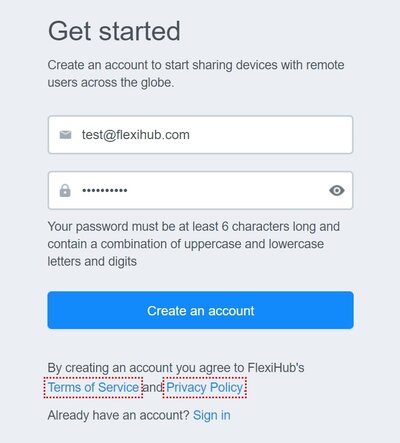
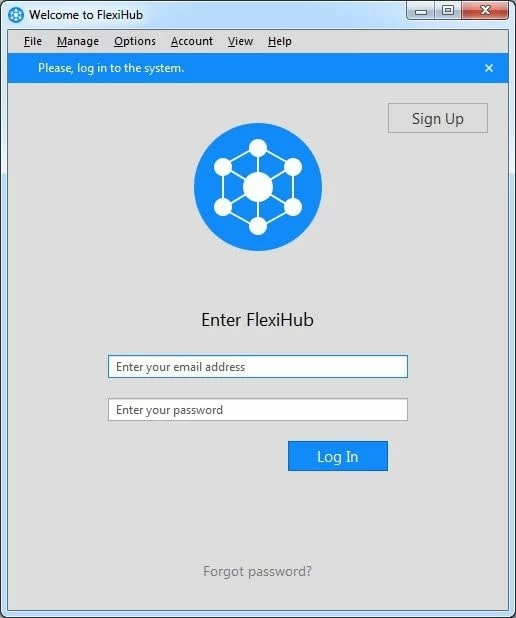
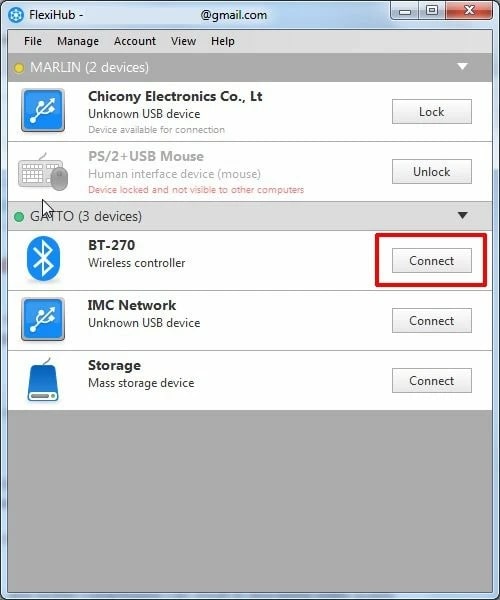
How does USB via IP software work
With FlexiHub you can manage your devices remotely, i.e. you do not have to be physically present at the remote end to connect or disconnect a device. In this article, you learn to make your computer become a USB over IP hub, and you can view and manage devices attached to the remote computers.
FlexiHub routes traffic through its own Redirection Server, so it is NOT required for your computers to have a public Internet Protocol address. That means, even when computers are not able to discover each other on the network, you will still be able to connect to the shared USB devices over IP and use their functionality remotely.
Advanced 2048-bit SSL encryption is used by FlexiHub when transferring USB data across TCP/IP. Thanks to such extra security measures, there is no need to worry that any valuable data can be intercepted and read by unwanted identities.
The function of data compression will improve the responsiveness of certain devices when connecting over IP. Such a feature will especially be handy for those USB devices that tend to send the uncompressed data.
Usage scenarios for USB over IP technology
There are many situations in which the ability to share USB devices over IP can be very useful. Below we give some examples of popular ways to use this technology.Sharing USB devices in an office
Using USB over IP technology can increase the value of your USB peripheral equipment by enabling the devices to be shared effectively throughout an office. Rather than purchase separate devices such as webcams, printers, scanners, or external hard drives for each employee, a single item can be shared with everyone using USB over IP functionality. This saves money and eliminates extra cabling or moving devices and lets users share a device across Windows, Mac, and Linux systems.
Accessing security dongles remotely
USB security dongles are used to protect software products from unauthorized use or replication. The rationale behind using a security dongle is valid, but there may be problems with its implementation that can be avoided with USB over IP utility. Over time, the security dongle can get worn from being connected and disconnected to multiple machines which can impact its performance. There are situations that may demand that the security key be shared among a number of employees simultaneously. Using a versatile USB over IP.
Accessing iOS and Android devices remotely
Testing and debugging by mobile software developers are streamlined by the ability to connect to the devices over the network. Your mobile devices can connect to the network wirelessly and be made accessible to any network-attached computer no matter where it is located. The full functionality of the connected device is available to the remote user as if it was directly attached to the smartphone or tablet.
Redirecting USB traffic to virtual environments
Many virtual environments do not make it easy to access locally-attached USB devices connected to the host machine. USB over TCP/IP software eliminates this problem and enables you to access any USB device from the host computer in the virtual machines it supports. With an application like FlexiHub, you can redirect the traffic from a local printer, scanner, mouse, or any other USB device to your virtual machine.
FAQ about USB over IP software
TCP/IP is only part of the suite of Internet communication protocols but is usually the only used to refer to the complete set of standards.